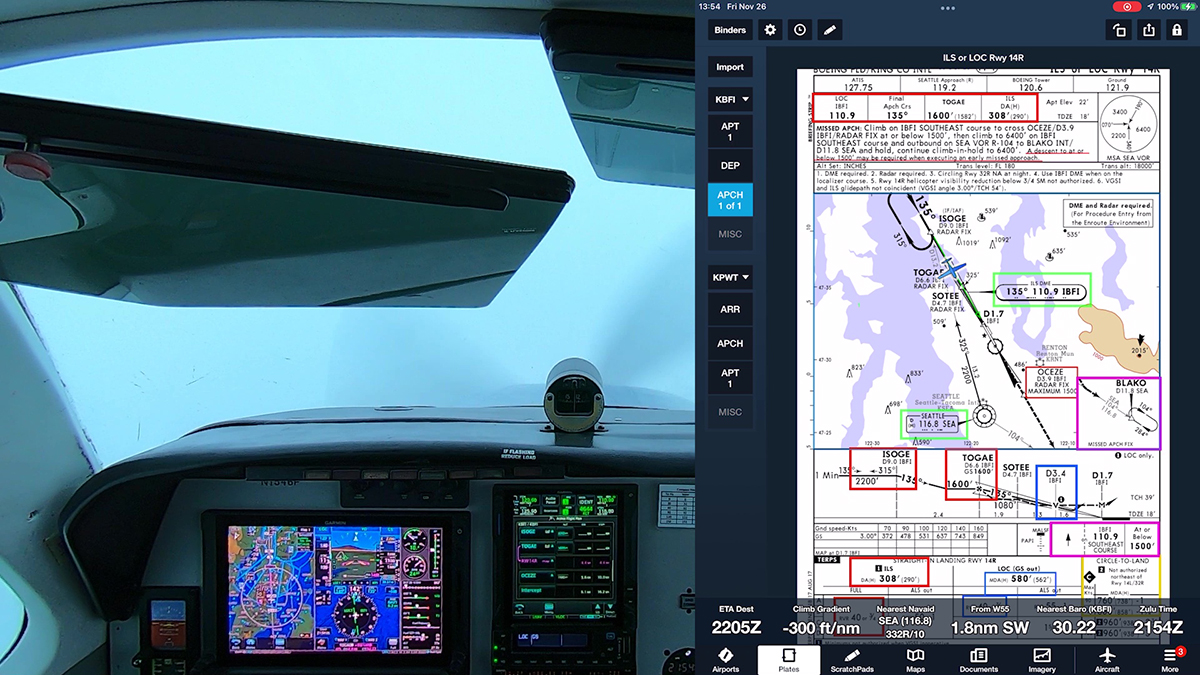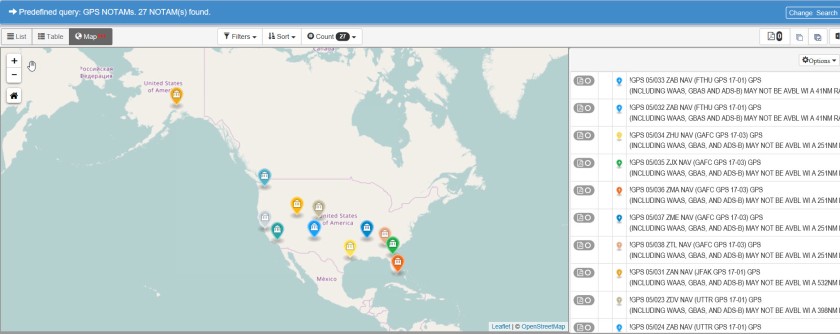My YouTube channel, BruceAirFlying, includes many aviation videos shot from inside the cockpit of a Beechcraft A36 Bonanza, an Extra 300L, and other aircraft. I’ve tried several types of mounts to provide a stable platform and a good overview of the cockpit.
You can read about some of these setups and my tips for making videos here and here.
Although the GoPro Jaws: Flex Mount has served me well, it hasn’t proven as stable as I’d like, and it sometimes gets bumped out of kilter, resulting in videos that aren’t properly aligned.
A search for other options suggested headrest mounts used by car enthusiasts to capture driving video. I decided to try one in my Bonanza to capture forward-facing views that show both the instrument panel and the outside scene.
The following video of a short hop from KPWT to KBFI on a rainy day shows how both the Tackform GoPro headrest mount and the Garmin VIRB Ultra 30 performed in the A36. For more details about the headrest mount, read below.
I settled on the GoPro Headrest Mount (TF00-0R05) from Tackform. At about $70, it’s not the cheapest option, but customer reviews at Amazon.com suggest it’s a high-quality, sturdy metal mount, and with various adapters, it works with action cameras from other manufacturers, such as the Garmin VIRB series.

As you can see from the photos, the arm can be adjusted at four points through a range of angles, and it locks in place. All of the main components, including the ball joints, are made of metal, not plastic, but the mount doesn’t feel heavy, just substantial.
At one end, the mount clamps onto a vertical headrest support. It should fit a range of standard headrest posts. You need the supplied Allen wrench or a suitable driver head to remove and tighten the screws that hold the clamp in place. Otherwise, no tools are needed to secure and adjust the arm and camera.
Ball joints at each end allow you to rotate the arm and the camera to any position.


You can remove the arm when you don’t want to shoot video, leaving just the headrest post mount in place. Note, however, that with the clamp attached, you won’t be able to lower the headrest flush with the top of the seat. I chose to attach the arm to the pilot’s seat on the left, where I normally sit. But you could just as easily attach the arm to the copilot seat or any other seat that has headrest posts, and you can buy additional headrest clamps and other components separately from Tackform.
Interlocking teeth ensure a firm grip at each pivot on the arm itself.

The mount includes a GoPro-standard clamp and tripod-style scew adapter on a ball joint at the end of the arm.


You can find a wide variety of action-camera attachments and adapters online at Amazon and other sources.
My new Garmin VIRB Ultra 30 includes a frame-style camera holder with a GoPro standard connector, and it was easy to secure it to the arm.

I also attached my older Garmin VIRB Elite with its unique cradle. I had to dig around in the big bag of connectors and adapters to find a Garmin-to-GroPro clamp, but it secured easily.

The arrangement seems tight and stable on the ground. Just in case, I slid a cloth beneath the headset post clamp and the seat cover to prevent chafing the expensive leather.